Working with Audit Logger Permissions
Audit Logger Permissions control user access to the Audit Loggers in your TLC environment. You can configure the Audit Logger Permissions for all User Accounts and Groups in the Audit Logger Permissions dialog in the Administration Manager (see Figure 56).
To configure the user permissions for an Audit Logger:
| 1. | In the side bar, select Resources > Administration Manager. Administration Manager. |
| 2. | In the side bar of the Administration Manager, expand the  Permissions. Permissions. |
| 3. | Under Permissions, expand the Audit Loggers group. This group contains the Audit Loggers in your TLC environment. |
| 4. | Select an Audit Logger. |
| 5. | In the workspace, TLC presents a list of the User Accounts and Groups with permissions for the Audit Logger. Table 66 defines each Audit Logger Permission. |
|
Permission |
Grants users the ability to ... |
|---|---|
|
View |
... view log messages in the Audit Logger (see Viewing Audit Logger Vital Statistics). |
|
Export |
... forward log messages from the Audit Logger to an Event-Management Database (see Sending Log Messages to an Event-Management Database). |
To change the current permission settings, or to change the list of accounts and groups, double-click an account or group in the workspace. The Audit Logger Permissions dialog opens (see Figure 56).
Figure 56. Audit Logger Permissions dialog
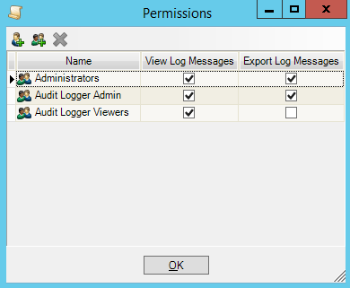
| 6. | As needed, modify the list of user accounts and groups with Audit Logger permissions. |
To add a User Account, click Add User.
Add User.
To add a User Group, click Add Group.
Add Group.
To remove an account or group, select the item and click Remove.
Remove.
| 7. | Configure the permissions for each User Account and Group. |
To enable a permission, select the applicable check box.
To disable a permission, clear the applicable check box.
| 8. | Once all User Accounts and Groups have been configured, click OK. |
The Audit Logger Permissions tab
You can also assign Audit Logger Permissions in the properties dialog of a User Account or Group. In the Audit Logger Permissions tab, you can specify the permissions that apply to the account or group.
To open the properties of a User Account:
| 1. | In the side bar, select Resources > Administration Manager. Administration Manager. |
| 2. | In the side bar of the Administration Manager, select  Users. Users. |
| 3. | In the workspace, double-click the User Account. |
To open the properties of a User Group:
| 1. | In the side bar, select Resources > Administration Manager. Administration Manager. |
| 2. | In the side bar of the Administration Manager, select  User Groups. User Groups. |
| 3. | In the workspace, double-click the User Group. |
To configure the Audit Logger Permissions tab:
| 1. | Add any Audit Loggers to which you want to grant the User Account or Group access. |
| a. | Click Add. Add. |
| b. | Select an Audit Logger from the drop-down list and click Add. |
| 2. | To enable an Audit Logger Permission (see Figure 56), select the applicable check box. |
To disable a permission, clear the applicable check box.
| 3. | Once all permissions have been configured, click OK. |