Installing TLC Manager on a Failover Manager
Prior to installing TLC Manager, complete the installation requirements (see Requirements for Tripwire Log Center Manager).
Step 1. Adding a Failover Manager in the TLC Console
To add a Failover Manager in your TLC Console:
| 1. | Log in to the TLC Console (see Logging in to the TLC Console). |
| 2. | Add the Failover Manager (see Adding a Failover Manager). |
| 3. | In the Configuration Manager, select Resources > Managers. |
| 4. | In the workspace of the Managers page in the Configuration Manager, select all Managers with a status of Not Current. |
| 5. | Right-click the selected Managers and select Push Updates to Manager. |
Step 2. Installing TLC Manager
To install TLC Manager software on your Failover Manager host system, complete the following steps with a local administrator account:
| 1. | In the directory in which you unzipped the TLC installation package, double-click Tripwire Log Center Manager.exe. |
The TLC Manager Installation Wizard opens.
| 2. | Read the Welcome page and click Next. |
| 3. | In the License Agreement page: |
| a. | Read the License Agreement. |
| b. | Select I accept the terms in the license agreement and click Next. |
| 4. | Complete the Customer Information page and click Next. |
| 5. | In the Destination Folder page, select the directory in which you want to install TLC Manager. Then, click Next. |
| 6. | Click Install. |
| 7. | Following installation, a confirmation page opens. Click Finish. |
The TLC Manager Configuration Wizard opens.
|
Tip |
If the installer presents an "unable to find a Manager ID" error message, click here for troubleshooting tips. |
|---|
Step 3. Configuring TLC Manager
To configure TLC Manager software on a Failover Manager:
| 1. | In the TLC Manager Configuration Wizard, select Click to Start. |
| 2. | Click Add as a Failover Manager. |
| 3. | In the Manager Service Credentials page (see Figure 25), specify the Windows user account that will run the TLC Manager Service. |
|
Caution |
Following installation, you may change this user account. For instructions, see the documentation for the TLC Manager’s Windows operating system. Tripwire recommends that you specify an Administrator account. However, if you want to assign a non-Administrator account, you must complete the steps described in Appendix II. Configuring a Windows User Account to Run the TLC Manager Service following installation. |
|---|
To use a local Windows user account, select The local Windows System user account and click Next.
To use a domain user account:
| a. | Select Domain user account. |
| b. | In the Domain user account field, enter the domain and the name of the account (<domain>\<account>). |
If you installed Microsoft SQL Server in Windows Authentication mode as your Event-Management Database software, enter the domain account created when you installed the software (see Step 3. Creating a Microsoft SQL Server Login).
| c. | Enter and confirm the account's Password. |
| d. | Click Apply Settings and Next. |
Figure 25. Manager Service Credentials page
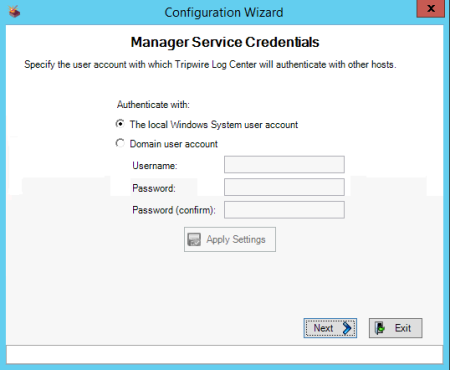
| 4. | Complete the Primary Manager Information page (see Table 7 and Figure 26) and click Next. |
|
Field |
Description |
|---|---|
|
Hostname or IP address |
The IP Address or host name of your Primary Manager. |
|
Host port |
The port on your Primary Manager to be used for communication with this Failover Manager. |
|
Username and Password |
The login credentials of a TLC User Account with the Add Manager user permission. Notes: The default administrator account has this permission. To view permissions in the TLC Console, open the Administration page, and then expand Permissions > Managers > Secondary Manager. You cannot enter the login credentials of a user account for which the 'Single sign-on' authentication method has been configured in the user account's properties dialog in the TLC Console. For more information about user accounts and authentication methods, see Creating and Deleting User Accounts. |
Figure 26. Primary Manager Information page
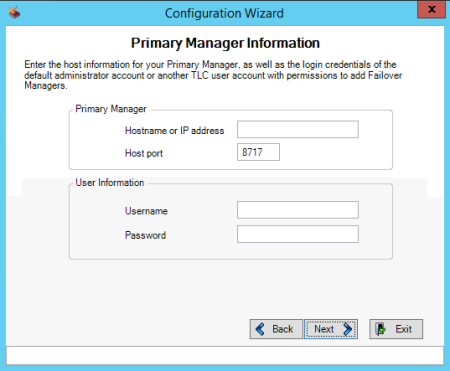
| 5. | In the Perform Configuration page (see Figure 27), click Add. |
Figure 27. Perform Configuration page
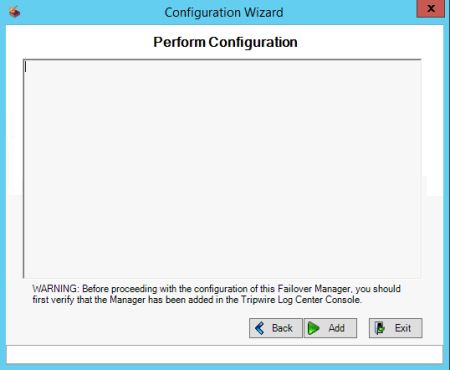
| 6. | From the drop-down in the Manager dialog (see Figure 28), select the Failover Manager (created in Step 1. Adding a Failover Manager in the TLC Console). |
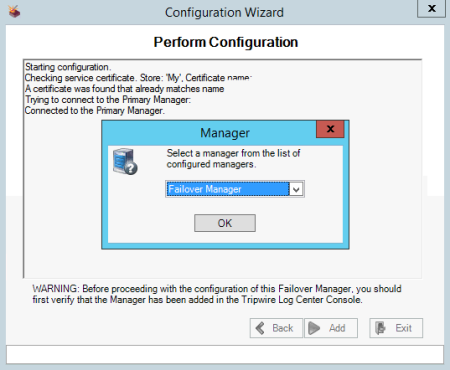
| 7. | Upon completion of the installation process, select Start Tripwire Log Center Manager on Finish and click Finish (see Figure 29). |
Tripwire Log Center Manager opens.
Figure 29. Configuration Wizard complete
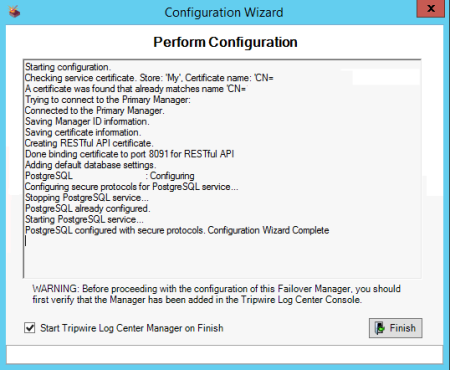
| 8. | If you specified a non-Administrator account in the Manager Service Credentials page (see Figure 25), complete the steps in Appendix II. Configuring a Windows User Account to Run the TLC Manager Service. |
| 9. | To start the TLC Manager Service, click Start. |
TLC Manager populates the Log list with log messages.
|
Note |
If you plan to install Tripwire Axon Agent for TLC on a system(s) from which this Manager may collect log messages, you must also configure the Manager's Axon Access Point. For more information, see Getting Started with Tripwire Axon Agent for TLC. |
|---|