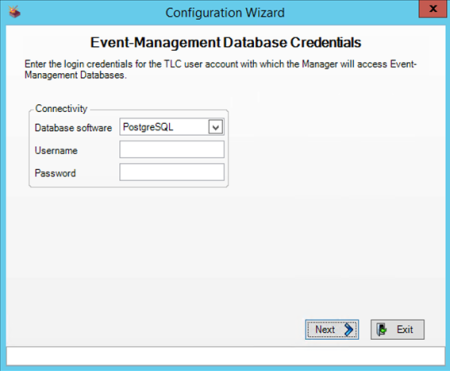
Prior to installing TLC Manager, complete the installation requirements (see Requirements for Tripwire Log Center Manager).
To add a Secondary Manager in your TLC Console:
| 1. | Log in to the TLC Console (see Logging in to the TLC Console). |
| 2. | Add the Secondary Manager (see Adding a Secondary Manager). |
| 3. | In the Configuration Manager, select Resources > Managers. |
| 4. | In the workspace, select Primary Manager. |
| 5. | Right-click Primary Manager and select Push Updates to Manager. |
To install TLC Manager software on your Secondary Manager host system, complete the following steps with a local administrator account:
| 1. | In the directory in which you unzipped the TLC installation package, double-click Tripwire Log Center Manager.exe. |
The TLC Manager Installation Wizard opens.
| 2. | Read the Welcome page and click Next. |
| 3. | In the License Agreement page: |
| a. | Read the License Agreement. |
| b. | Select I accept the terms in the license agreement and click Next. |
| 4. | Complete the Customer Information page and click Next. |
| 5. | In the Destination Folder page, select the directory in which you want to install TLC Manager. Then, click Next. |
| 6. | Click Install. |
| 7. | Following installation, a confirmation page opens. Click Finish. |
The TLC Manager Configuration Wizard opens.
|
Tip |
If the installer presents an "unable to find a Manager ID" error message, click here for troubleshooting tips. |
|---|
To configure TLC Manager software on a Secondary Manager:
| 1. | In the TLC Manager Configuration Wizard, select Click to Start. |
| 2. | Click Add to Existing Install. |
| 3. | Complete the Event-Management Database Credentials page (see Table 5) and click Next. |
|
Region |
Fields |
|---|---|
|
Connectivity |
Database software. Your Event-Management Database software. If you select PostgreSQL , see Figure 16. If you select MS SQL, see Figure 17. If you select MySQL, see Figure 18. Use Windows authentication. If you selected MS SQL from the Database software drop-down, you may select this option to enable Windows authentication for Microsoft SQL Server. Username and Password. The login credentials for the root user account for your Event-Management Database software. (These fields are only required if your database software is MySQL or Microsoft SQL Server run in SQL Server Authentication mode.) |
|
Security |
(Optional) To enable secure connections for communications between this Manager and your Event-Management Database software, complete the appropriate steps in the Security region. If you selected MS SQL from the Database software drop-down, select Encrypt data with SSL. If you selected MySQL from the Database software drop-down, select SSH from the Protocol drop-down and complete the following fields: Username. The root user account for your Event-Management Database software. Password. The password for the root user account. Host. The IP address or host name of the system on which you installed your Event-Management Database software (i.e. your Database-software host). Port. The SSH port on your Database-software host by which the Manager will communicate with the database software. |
Figure 16. The Event-Management Database Credentials page for PostgreSQL
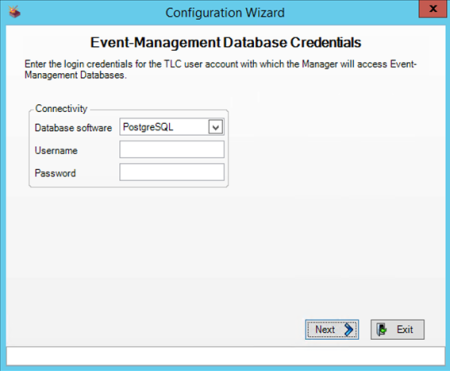
Figure 17. The Event-Management Database Credentials page for MS SQL
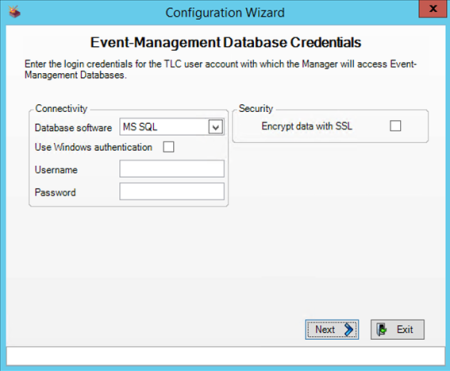
Figure 18. The Event-Management Database Credentials page for MySQL
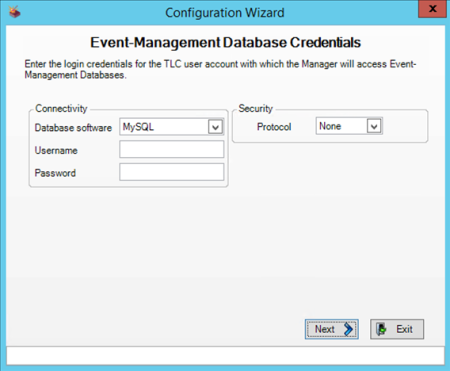
| 4. | In the Manager Service Credentials page (see Figure 19), specify the Windows user account that will run the TLC Manager Service. |
|
Caution |
Following installation, you may change this user account. For instructions, see the documentation for the TLC Manager’s Windows operating system. Tripwire recommends that you specify an Administrator account. However, if you want to assign a non-Administrator account, you must complete the steps described in Appendix II. Configuring a Windows User Account to Run the TLC Manager Service following installation. |
|---|
To use a local Windows user account, select The local Windows System user account and click Next.
To use a domain user account:
| a. | Select Domain user account. |
| b. | In the Domain user account field, enter the domain and the name of the account (<domain>\<account>). |
If you installed Microsoft SQL Server in Windows Authentication mode as your Event-Management Database software, enter the domain account created when you installed the software (see Step 3. Creating a Microsoft SQL Server Login).
| c. | Enter and confirm the account's Password. |
| d. | Click Apply Settings and Next. |
Figure 19. Manager Service Credentials page
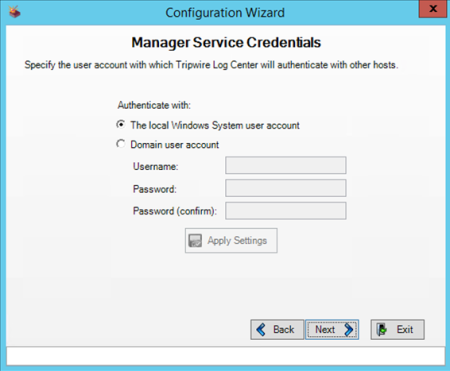
| 5. | Complete the Primary Manager Information page (see Table 6 and Figure 20) and click Next. |
|
Field |
Description |
|---|---|
|
Hostname or IP address |
The IP Address or host name of your Primary Manager. |
|
Host port |
The port on your Primary Manager to be used for communication with this Secondary Manager. |
|
Username and Password |
The login credentials of a TLC User Account with the Add Manager user permission. Notes: The default administrator account has this permission. To view permissions in the TLC Console, open the Administration page, and then expand Permissions > Managers > Secondary Manager. You cannot enter the login credentials of a user account for which the 'Single sign-on' authentication method has been configured in the user account's properties dialog in the TLC Console. For more information about user accounts and authentication methods, see Creating and Deleting User Accounts. |
Figure 20. Primary Manager Information page
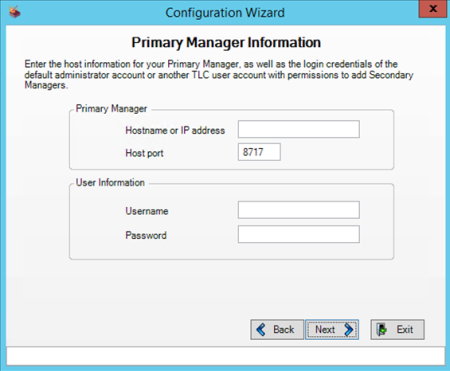
| 6. | In the Perform Configuration page (see Figure 21), click Add. |
Figure 21. Perform Configuration page
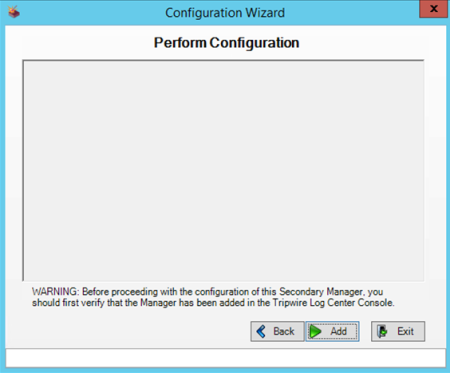
| 7. | Upon completion of the installation process, select Start Tripwire Log Center Manager on Finish and click Finish (see Figure 22). |
Tripwire Log Center Manager opens.
Figure 22. Configuration Complete page
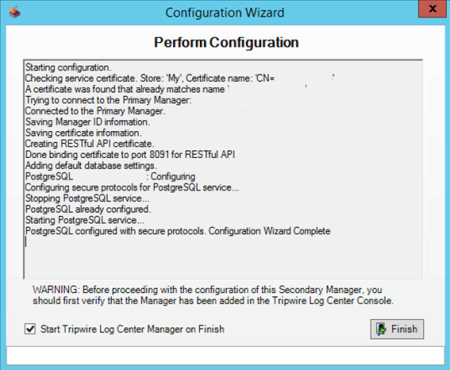
| 8. | If you specified a non-Administrator account in the Manager Service Credentials page (see Figure 19), complete the steps in Appendix II. Configuring a Windows User Account to Run the TLC Manager Service. |
| 9. | To start the TLC Manager Service, click Start. |
TLC Manager populates the Log list with log messages.
|
Note |
If you plan to install Tripwire Axon Agent for TLC on a system(s) from which this Manager will collect log messages, you must also configure the Manager's Axon Access Point. For more information, see Getting Started with Tripwire Axon Agent for TLC. |
|---|