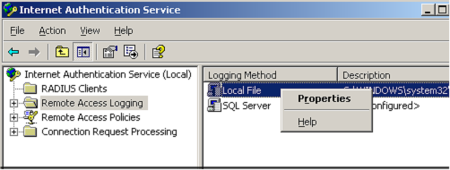
Firmware: Microsoft IAS 2003
To configure a Microsoft Internet Authentication Service (IAS) Server to send log messages to TLC:
| 1. | Open the Microsoft IAS console. |
| 2. | In the Microsoft IAS console (see Figure 67): |
| a. | Select Remote Access Logging under Internet Authentication Service. |
| b. | Right-click Local File and select Properties. |
Figure 67. The Microsoft IAS console
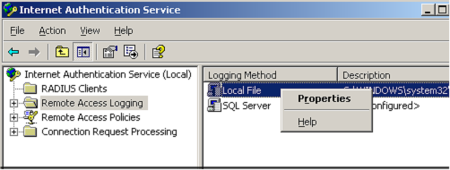
| 3. | In the Settings tab of the Local File Properties dialog, select the check box for each type of event to be logged (see Figure 68). |
Figure 68. Settings tab in the Local File Properties dialog
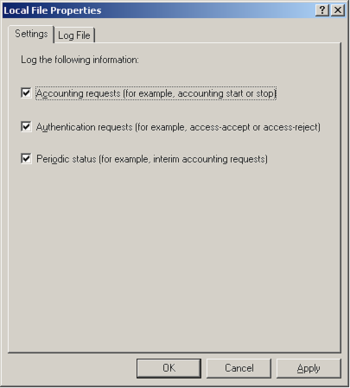
| 4. | In the Log File tab (see Figure 69): |
| a. | Select IAS as the Format. |
| b. | Under 'Create a new log file,' select Daily. |
| c. | Click OK to close the Local File Properties dialog. |
Figure 69. Log File tab in the Local File Properties dialog
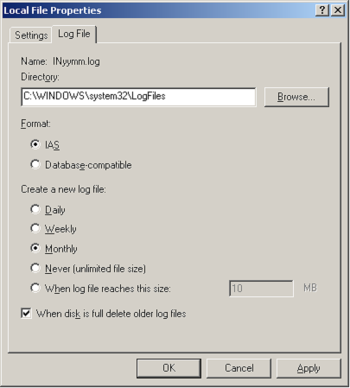
|
Note |
To configure the Asset for the Microsoft ISA Server (see Configuring an Asset with a File Collector), enter the following value in the File Collection tab of the Asset properties dialog: C:\WINDOWS\system32\LogFiles\*.w3c |
|---|
|
Next |
If you are performing initial configuration of your TLC environment, see Configuring your TLC Environment. Otherwise, see Adding an Asset for a new Log Source. |
|---|